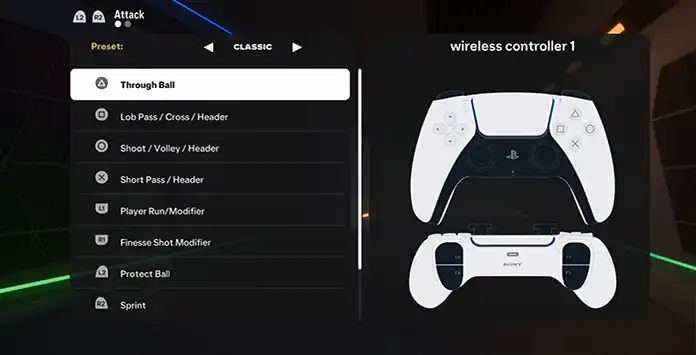You’ve just booted up EA Sports FC 25, and you’re ready to take your gameplay to the next level. Then you stumble upon the controller settings, a labyrinth of toggles and options. You might wonder, “What does ‘Manual Through Pass mean?” or “Should I keep Auto Flair Pass on?”‘
Relax. We’ve all been there, squinting at the settings like it’s an ancient scroll of hieroglyphics.
Don’t worry, we’ll walk you through every setting, explaining what they do and how you can customize them to suit your playing style.
With a little guidance, you can fine-tune these settings to suit your style, whether you’re a casual player who wants smooth, assisted gameplay or a tactical genius craving full manual control.
- How to Access the Controller Settings in FC25
- Key Settings Explained (FC25)
- Competitive Master Switch
- Contextual Agile Dribbling
- Auto Clearances
- Auto Flair Pass
- Auto Shots
- Assisted Headers
- Jockey
- Defending Style
- Through Pass Assistance
- FC 25 Trainer
- Timed Finishing
- Pass Block Assistance
- Auto Switching
- Auto Switching Move Assistance
- Clearance Assistance
- Player Lock
- Right Stick Switching
- Right Stick Switching Reference
- Ground Pass Assistance
- Shot, Cross, and Lob Pass Assistance
- Save Assistance
- Analog Sprint
- Pass Receiver Lock
- Default vs. Manual Settings
- Controller Layouts
- Tips for Manual Controls (FC25)
How to Access the Controller Settings in FC25
First things first, you’ll need to know where to find the settings. From the main menu, navigate to:
CUSTOMISE > SETTINGS > CUSTOMISE CONTROLS
This is your hub for tweaking everything related to FC 25 mechanics and control schemes. Each setting can significantly influence how you interact with the game, so let’s break them down.

Key Settings Explained (FC25)
Competitive Master Switch
- Options: On / Off
- What It Does:
This is the “one-switch” setup tailored for competitive modes. It locks specific settings to align with standard rules in online play. For offline matches, you can turn it off to unlock other customizable options.
Contextual Agile Dribbling
- Options: On / Off
- What It Does:
When enabled, your player will automatically perform agile dribbles in one-on-one situations using the left stick. Turn it off if you prefer manual control for every movement.
Auto Clearances
- Options: On / Off
- What It Does:
With this on, your players will automatically clear the ball in high-pressure situations. Turning it off requires you to press O/B to manually clear the ball.
Auto Flair Pass
- Options: On / Off
- What It Does:
When enabled, flair passes are executed automatically when the situation calls for it. Disable it to have full manual control by holding L2/LT.
Auto Shots
- Options: On / Off
- What It Does:
This assists with shots in quick reaction scenarios, especially inside the six-yard box. For more precise control, turn it off and manage shot timing manually.
How To Tweak FC 25 Controller Settings For Optimal Performance
Assisted Headers
- Options: On / Off
- What It Does:
Enabling this helps you execute headers with greater accuracy and ease. If you prefer skill-based play, turn it off and aim manually for headers.
Jockey
- Options: Assisted / Manual
- What It Does:
- Assisted: Provides speed assistance to help you stay close to your opponent.
- Manual: Full control of speed and direction.
Defending Style
- Options: Tactical Defending / Legacy Defending
- What It Does:
- Tactical Defending: Allows for more strategic, timed tackling.
- Legacy Defending: Offers a simpler, classic defending approach.
Through Pass Assistance
- Options: Assisted / Semi / Manual
- What It Does:
- Assisted: Automatically adjusts pass power and direction.
- Semi: Offers partial assistance based on your inputs.
- Manual: Complete control over the pass direction and power.
FC 25 Trainer
- Options: Show / Hide
- What It Does:
The FC Trainer offers in-game tips and hints. You’ll see prompts for button presses during gameplay, which can be helpful for newcomers. Hide it if you find it distracting.
Timed Finishing
- Options: On / Off
- What It Does:
Enabling this allows you to perform precise shots by double-tapping O/B. The timing of the second tap determines shot quality. When off, shot accuracy doesn’t rely on timing.
Pass Block Assistance
- Options: On / Off
- What It Does:
This setting lets AI-controlled players attempt automatic interceptions when passes come near. Disabling it leaves all interceptions to you.
Auto Switching
- Options: On Air Balls and Loose Balls / Manual / Only On Loose Balls / Only On Air Balls / Automatic
- What It Does:
Controls when the AI switches your controlled player:- On Air Balls and Loose Balls: AI helps with air and loose ball situations.
- Manual: You’re responsible for all switches.
- Automatic: AI switches to the best player automatically.
Auto Switching Move Assistance
- Options: None / Low / High
- What It Does:
When the AI switches players for you, this setting determines how long the new player continues in their current direction before you take control.
Clearance Assistance
- Options: Directional / Classic
- What It Does:
- Directional: Your input determines the clearance direction, but power remains assisted.
- Classic: Direction and power are fully assisted.
Player Lock
- Options: On / Off
- What It Does:
Enables the ability to lock onto a player using L3 + R3, while switching away from others with the right stick.
Right Stick Switching
- Options: Adaptive / Classic / Player Rotation
- What It Does:
- Adaptive: Holding R switches to farther players, depending on how long you hold it.
- Classic: Flicking R switches to the nearest player.
- Player Rotation: Flicking R changes the indicator but doesn’t switch players immediately.
Right Stick Switching Reference
- Options: Player Relative / Ball Relative
- What It Does:
- Player Relative: The current player is the reference point for switching.
- Ball Relative: The ball acts as the reference.
Ground Pass Assistance
- Options: Assisted / Semi / Manual
- What It Does:
Controls the accuracy and power of ground passes. - Assisted: Passes are guided to teammates.
- Semi: Offers partial assistance.
- Manual: Direction and power fully depend on your input.
Shot, Cross, and Lob Pass Assistance
These settings follow the same structure: Assisted, Semi, and Manual. Choose Manual for full control, or Assisted for an easier, more guided experience.
Save Assistance
- Options: Assisted / Semi / Manual
- What It Does:
Defines how much help your goalkeeper gets: - Assisted: Automatic saves for close-range shots.
- Semi: Some saves require manual positioning.
- Manual: All saves require precise timing and direction.
Analog Sprint
- Options: On / Off
- What It Does:
When enabled, the degree to which you press R2/RT determines your sprint speed.
Pass Receiver Lock
- Options: Late / Animation Start / Power Up
- What It Does:
Controls when the pass receiver is locked during a pass. - Late: Locked at the last possible moment.
- Animation Start: Locked as the kicking animation begins.
- Power Up: Locked as soon as the pass button is pressed.
Default vs. Manual Settings
By default, FC 25 settings are designed for a balanced, casual experience. Here’s how they compare to a full manual setup:
| Feature | Default | Manual |
|---|---|---|
| Auto Clearances | On | Off |
| Through Pass Assistance | Assisted | Manual |
| Shot Assistance | Assisted | Manual |
| Save Assistance | Assisted | Manual |
| Cross Assistance | Assisted | Manual |
| Auto Switching | Air & Loose Balls | Manual |
| Analog Sprint | On | On |
If you’re ready to test your skills, switching to manual controls will provide the most realistic and rewarding gameplay.
Controller Layouts
Attack Controls
| Action | Classic Button | Alternate Button |
|---|---|---|
| Through Ball | Triangle / Y | Triangle / Y |
| Shoot | Circle / B | Square / X |
| Lob Pass / Cross | Square / X | Circle / B |
| Player Run Modifier | L1 / LB | L1 / LB |
Defense Controls
| Action | Classic Button | Alternate Button |
|---|---|---|
| Rush GK (Hold Down) | Triangle / Y | Triangle / Y |
| Sliding Tackle | Square / X | Circle / B |
| Jockey | L2 / LT | L2 / LT |
| Teammate Contain | R1 / RB | R1 / RB |
Tips for Manual Controls (FC25)
- Practice in Training Mode: Start with ground passes and work up to through balls and crosses.
- Use FC Trainer: While learning, keep the trainer on for visual cues.
- Adjust Sensitivity: Modify your stick sensitivity for better control.
EA Sports FC 25 Ultimate Team: The Complete Beginner’s Guide